Fouad WhatsApp, a popular modified version of the original WhatsApp, offers enhanced privacy features and customization options. One of its useful features is the ability to hide chats, which keeps certain conversations away from your main chat screen.
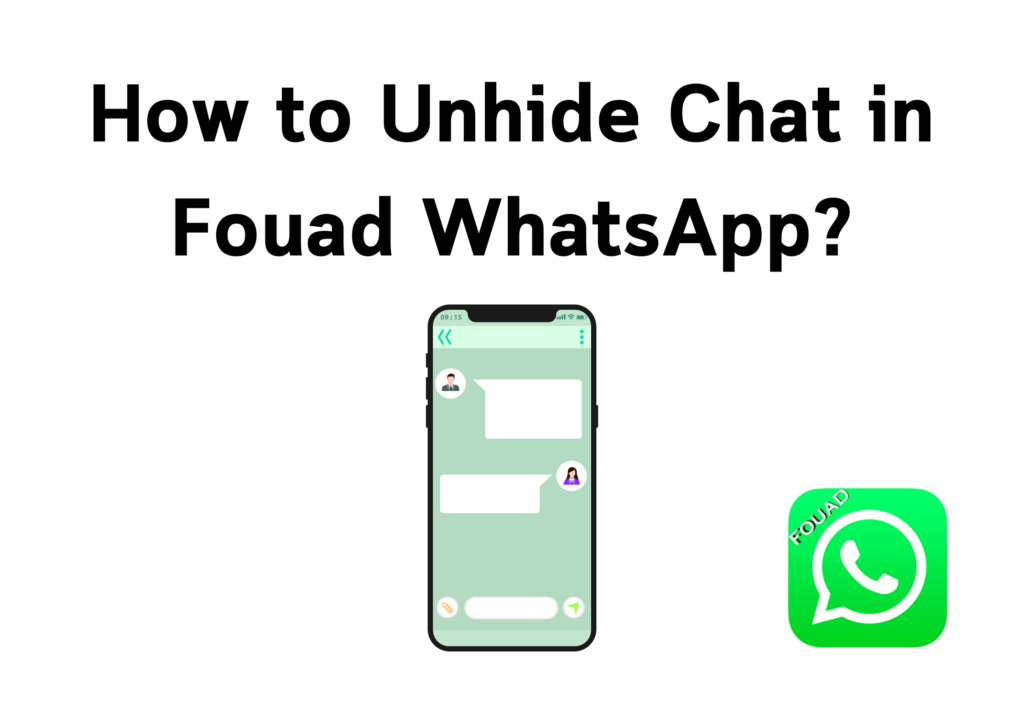
This feature can help maintain privacy or declutter your chat list. However, users sometimes want to unhide these chats and return them to their main screen.
Steps To Unhide Chats In Fouad WhatsApp
Unhiding chats is a simple process, ensuring that your conversations are easily accessible when needed. Whether you’ve hidden chats for privacy or just to keep your chat list more organized, the option to unhide them allows you to quickly bring back important conversations without losing any messages. Below are all the steps to retrieve your hidden chats in Fouad WhatsApp.
Step 1: Open Fouad WhatsApp
To begin, launch the Fouad WhatsApp app on your phone. Ensure you are logged into the account where you have hidden the chats.
Step 2: Go to the Hidden Chats Section
In Fouad WhatsApp, hidden chats are stored in a separate section not visible on the main chat screen. To find your hidden chats:
1. Tap on the Fouad Mods settings option by clicking on the three vertical dots at the top-right corner of the chat screen.
2. Scroll down and look for the Privacy and Security section.
3. Select Hidden Chats from this menu to access all your hidden conversations.
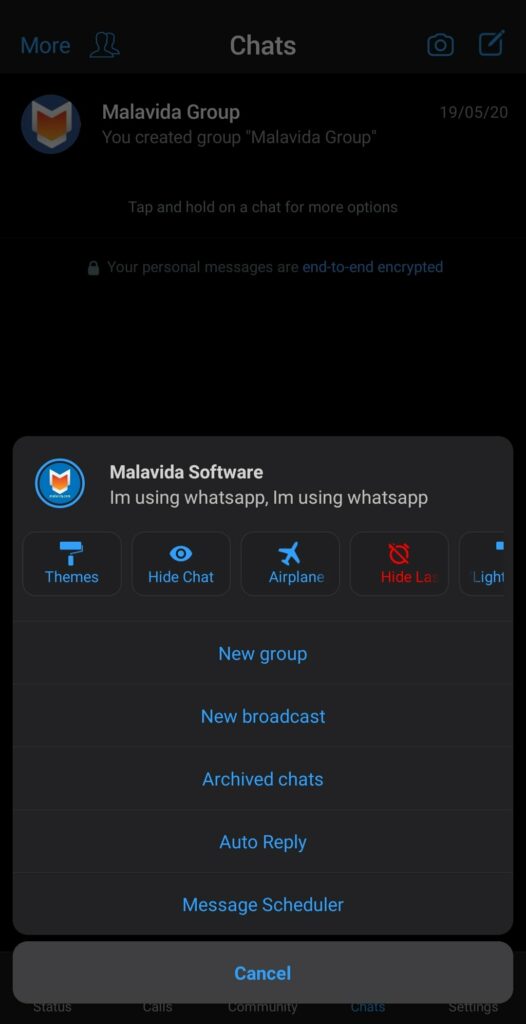
Step 3: Enter Your PIN or Pattern
Fouad WhatsApp typically requires a security PIN, pattern, or fingerprint to access hidden chats. This extra layer of protection is designed to keep your private chats secure.
1. Enter your PIN and pattern, or use your fingerprint to unlock the hidden chats section.
2. Once you’ve successfully entered the correct security method, the list of hidden chats will appear.
Step 4: Unhide the Chat
After accessing your hidden chats, you can return them to the main chat list.
1. Long-press on the chat you want to unhide.
2. A menu will pop up with different options. Select Unhide.
3. The selected chat will reappear on your main chat screen with all its previous messages intact.
Step 5: Confirm the Unhidden Chat
After you’ve unhidden the chat, return to your main chat screen to confirm that the chat is now visible again. It should appear chronologically, including when the last message was sent or received.
Tips for Managing Hidden Chats
- Use a Strong PIN or Pattern: To maintain privacy, ensure the PIN, pattern, or fingerprint lock you’ve set up for hidden chats is strong and secure.
- Organize Hidden Chats: If you have multiple hidden chats, you can organize them by giving them different privacy levels or categorizing them based on importance.
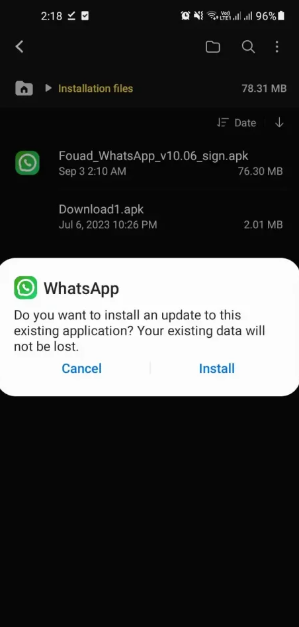
How to Take Backup of Chats in Fouad WhatsApp
Backing up your chats is an essential step to ensure that you don’t lose any important conversations, media, or files in case you need to reinstall the app or switch to a new device.
Fouad WhatsApp allows you to back up your chats just like the regular WhatsApp, ensuring your data is safe and easily recoverable.
Here’s how you can take a backup of your chats in Fouad WhatsApp:
Open Fouad WhatsApp
Launch Fouad WhatsApp on your phone, and make sure you are logged in to the account whose chats you want to back up.
Go to Fouad Mods Settings
1. On the main screen of Fouad WhatsApp, tap on the three vertical dots at the top-right corner to open the menu.
2. Select Fouad Mods from the dropdown menu.
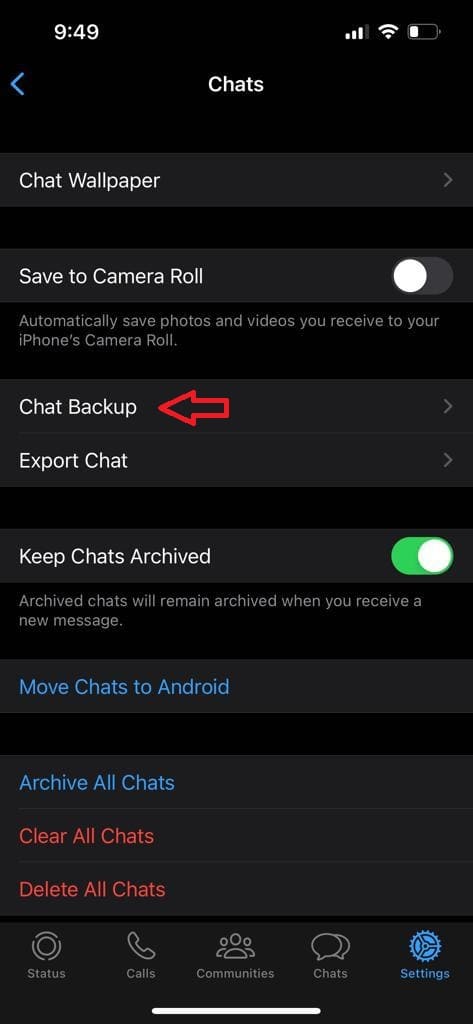
Now go to Backup Settings
1. Once inside the Fouad Mods settings, scroll down and tap on Universal.
2. you’ll see an option for Backup and Restore under the Universal menu. Tap on it.
Create a Local Backup
1. you can create a local chats backup from the Backup and Restore menu. Tap on Backup to start the process.
2. Fouad WhatsApp will create a backup of all your chats, media, and settings. This backup will be saved locally on your device’s internal storage.
Export Chat to Google Drive (Optional)
While Fouad WhatsApp does not directly integrate with Google Drive for automatic backups like the official WhatsApp, you can still manually export your chat data to cloud storage.
1. After creating the local backup, you can manually transfer it to Google Drive, Dropbox, or any other cloud storage.
2. To do this, use a file manager app to locate the backup file on your device (usually found in the “Fouad WhatsApp” folder in your internal storage).
3. Upload this file to your preferred cloud service to keep an external backup.
Restore Backup (When Needed)
If you need to restore your chats after reinstalling Fouad WhatsApp or switching devices, follow these steps:
1. Install Fouad WhatsApp on your new device.
2. The app will prompt you to restore a backup during setup.
3. Select Restore when asked, and Fouad WhatsApp will retrieve your backup from the local storage, bringing back all your messages and media.
Important Notes
Backup Frequency: Make sure you create backups regularly, especially before making changes to the app, switching phones, or performing updates.
External Backup: Keeping a copy of your backup on external storage or cloud services like Google Drive ensures you can restore your chats even if your phone is lost or damaged.
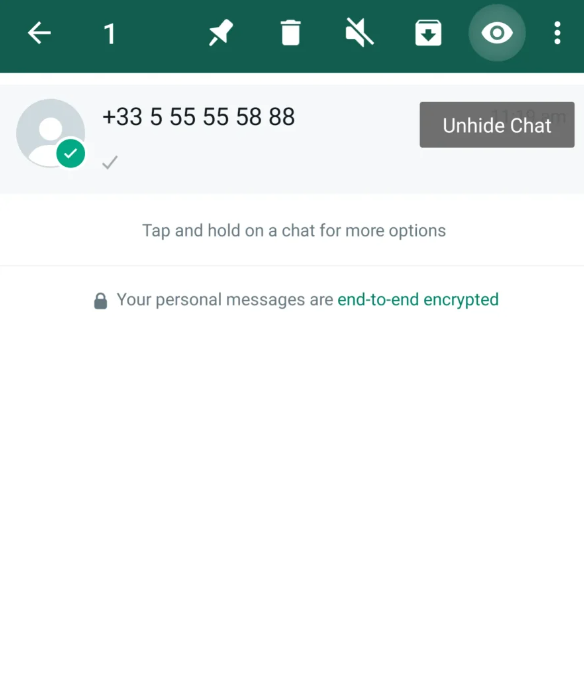
Fouad WhatsApp’s backup feature allows you to safeguard your conversations and media files easily. Following these steps will ensure that your chats are backed up securely and you can restore them whenever necessary.
Regularly backing up your chats and storing them in a safe location, such as cloud storage, will give you peace of mind and easy access to your chat history.
Frequently Asked Questions
Can I hide multiple chats at once in Fouad WhatsApp?
Yes, Fouad WhatsApp allows you to hide and unhide multiple chats simultaneously. You can long-press on multiple chats and follow the same steps to hide or unhide more than one chat at a time.
Will the person know if I’ve hidden their chat in Fouad WhatsApp?
No, hiding a chat is a feature that affects only your view of the conversation. The other person will not be notified or able to tell that you have hidden the chat.
Do I lose messages if I unhide a chat?
No, when you unhide a chat, all messages, media, and details remain intact. The chat will reappear exactly as it was before you hid it.
Can I back up my hidden chats on Fouad WhatsApp?
Yes, Fouad WhatsApp allows you to back up regular and hidden chats. You can go to the Backup section under Fouad Mods and make sure all your chats, including the hidden ones, are backed up.
Can I hide chats without a PIN or pattern?
For privacy reasons, Fouad WhatsApp requires you to set up some form of security, such as a PIN, pattern, or fingerprint lock, when hiding chats. This ensures that only you can access them.
Unhiding chats in Fouad WhatsApp is a straightforward process that allows you to bring back any previously hidden conversations.
Whether you’re looking to access important messages or declutter your chat list, following these steps will help you manage your chats efficiently. Use a strong PIN or pattern for extra security, and keep your chats organized for easy access.
